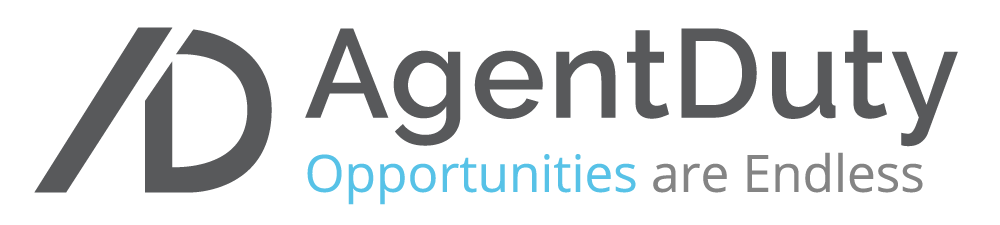AgentDuty Help Center
What can we help you with?
From the Home Screen, there are three ways to start a booking:
- +Book Button
Tap the blue +Book button at the bottom of the home screen and follow the prompts. - Find Help
Scroll and tap one of the green Find Help icons and follow the prompts. - Agent Profile Page
When visiting an Agent’s profile (by tapping on their photo from the home page), tap on the BOOK ME button and follow the prompts.
FOR SERVICING AGENTS ONLY
- Tap on the hamburger menu bar at the top left of your screen.
- Tap on the slider below your name to the appropriate.
NOT AVAILABLE: You are not available for real-time bookings
AVAILABLE: You are currently available for real-time bookings
PRO TIP: If you are marked as AVAILABLE within the AgentDuty app, Booking Agents may send you jobs at short notice, so make sure your notifications are turned on!
Once a booking agent has selected your name as the servicing agent and hit submit, you will be notified via push notification, in-app notification and email.
PRO TIP: make sure to accept any job requests you receive in a timely fashion. The more responsive you are, the more jobs you’ll get!
Yes! You can invite up to five agents to any booking. The first agent to respond by accepting the job within the app gets the job!
- From the Home Screen, tap the hamburger menu in the upper left corner of your screen.
- Tap Settings
- Tap Turn On/Turn Off Notification
- From the Home Screen, tap the hamburger menu in the upper left corner of your screen.
- Tap Profile
Here you can do things like:
- Add and/or update your profile photo
- Write and/or update your bio
- Edit your phone number
- Edit your career start date
- Edit and/or list your servicing location(s) (where would you like to work?)
- Edit and/or list your servicing tasks (what tasks are you willing to do?)
- Download the AgentDuty app from the App Store or Google Play.
- Open the app and tap on the “SIGN UP” link at the bottom of the screen
- Follow the prompts to create your account
NOTE: You must be an active and licensed Real Estate Agent in order to create your AgentDuty account.
From the app login screen, tap “FORGOT PASSWORD” above the blue button. Then, follow the prompts to reset your password.
- From your home screen, tap the hamburger menu at the top left of your screen.
- Tap “Billing & Earning” from the menu
- Tap the blue “Add My Bank Account” button and follow the prompts to add your account.
- From your home screen, tap the hamburger menu at the top left of your screen.
- Tap “Billing & Earning” from the menu
- Tap the “Transaction History” button below your bank account information.
Your “Pending Balance” funds can take 2-3 business days to clear and become available for transfer or usage. Once it is cleared, it becomes part of your listed “Current Balance”.